PS:对于用惯了WIN系统的朋友来说,没有图形化操作界面的Linux用起来实在太难受了。实际上,Linux也是有图形化操作界面的,这就是VNC。接下来本文将告诉大家如何在CentOS 6.5minimal 下安装和配置 VNC图形化操作界面。
-
VNC简介
VNC是一款优秀的远程控制工具软件,由著名的AT&T的欧洲研究实验室开发的。VNC是在基于UNIX和Linux操作系统的免费的开放源码软件,远程控制能力强大,高效实用,其性能可以和Windows和MAC中的任何远程控制软件媲美。
VNC(Virtual Network Computing)虚拟网络计算工具,它是一个桌面共享系统。它的功能类似于windows中的远程桌面功能。VNC使用了RFB(Remote Frame Buffer,远程帧缓冲)协议来实现远程控制另外一台计算机。它把键盘、鼠标动作发送到远程计算机,并把远程计算机的屏幕发回到本地
VNC基本上由两部分组成:客户端的应用程序(vncviewer);服务器端的应用程序(vncserver)。
VNC运行的工作流程如下:
(1) VNC客户端通过浏览器或VNC Viewer连接至VNC Server。
(2) VNC Server传送一对话窗口至客户端,要求输入连接密码,以及存取的VNC Server显示装置。
(3) 在客户端输入联机密码后,VNC Server验证客户端是否具有存取权限。
(4) 若是客户端通过VNC Server的验证,客户端即要求VNC Server显示桌面环境。
(5) VNC Server通过X Protocol 要求X Server将画面显示控制权交由VNC Server负责。
(6) VNC Server将来由 X Server的桌面环境利用VNC通信协议送至客户端,并且允许客户端控制VNC Server的桌面环境及输入装置。
-
作业环境
#服务器端: #操作系统:CentOS-6.5-x86_64-minimal -
初始化常用环境变量
# vi .bashrc alias servnc='service vncserver' 配置生效 # source .bashrc -
centos桌面安装
vncserver依赖拥有桌面系统的centos,centos min系统无桌面系统需要安装整个桌面系统
使用环境:centos6.2 x64 min yum可用
#gnome桌面安装 yum groupinstall -y "Desktop" "Desktop Platform" "Desktop Platform Development" "Fonts" "General Purpose Desktop" "Graphical Administration Tools" "Graphics Creation Tools" "Input Methods" "X Window System" "Chinese Support [zh]" "Internet Browser" #KDE桌面环境 yum groupinstall "X Window System" "KDE (K Desktop Environment)" -
安装VNC服务器
centos6 以上 vncvnc-server源已经改成tigervnc-server了
yum -y install tigervnc-server
-
vnc服务器配置文件
-
查看配置文件
vi /etc/sysconfig/vncservers # The VNCSERVERS variable is a list of display:user pairs. # # Uncomment the lines below to start a VNC server on display :2 # as my 'myusername' (adjust this to your own). You will also # need to set a VNC password; run 'man vncpasswd' to see how # to do that. # # DO NOT RUN THIS SERVICE if your local area network is # untrusted! For a secure way of using VNC, see this URL: # http://kbase.redhat.com/faq/docs/DOC-7028 # Use "-nolisten tcp" to prevent X connections to your VNC server via TCP. # Use "-localhost" to prevent remote VNC clients connecting except when # doing so through a secure tunnel. See the "-via" option in the # `man vncviewer' manual page. # VNCSERVERS="2:myusername" # VNCSERVERARGS[2]="-geometry 800x600 -nolisten tcp -localhost" -
单用户root配置方法
#VNCSERVERS参数的格式为:
VNCSERVERS=”1:root”
VNCSERVERARGS[1]=”-geometry 分辨率 …”
[root@localhost ~]# echo 'VNCSERVERS="1:root"' >> /etc/sysconfig/vncservers;echo 'VNCSERVERARGS[1]="-geometry 1024x768"' >> /etc/sysconfig/vncservers;
-
多用户配置方法
#VNCSERVERS参数的格式为:
VNCSERVERS=”1:root 2:user01 …”
VNCSERVERARGS[1]=”-geometry 分辨率 …”
VNCSERVERARGS[2]=”-geometry 分辨率 …”
[root@localhost ~]# echo 'VNCSERVERS="1:root 2:user01"' >> /etc/sysconfig/vncservers; [root@localhost ~]# echo -e 'VNCSERVERARGS[1]="-geometry 1024x768"\nVNCSERVERARGS[2]="-geometry 1024x768"' >> /etc/sysconfig/vncservers; #或者 [root@localhost ~]# echo 'VNCSERVERARGS[1]="-geometry 1024x768">> /etc/sysconfig/vncservers;echo 'VNCSERVERARGS[2]="-geometry 1024x768">> /etc/sysconfig/vncservers;注意vnc远程的时候,默认第一个端口是5901,第二个界面是5902依次类推。所以在使用vnc客户端远程的时候,要注意。否则连接不上的
-
若用户user01不存在,需添加用户
[root@localhost ~]# useradd user01; [root@localhost ~]# passwd user01; Changing password for user user01. New password: Retype new password: passwd: all authentication tokens updated successfully
-
-
逐个用户运行vncserver
它将完成两项工作:
1.为用户创建所需.vnc 文件夹;
2.用户设置登录密码 (如需要修改密码用vncpasswd)
以root用户为例:
如果使用root用户执行,则生成root用户的vnc配置
#设置vnc登录密码 #会在当前用户主目录下生成.vnc目录和配置文件 [root@localhost ~]# vncserver You will require a password to access your desktops. Password: #设置密码 Verify: #再次设置密码 xauth: creating new authority file /root/.Xauthority New 'localhost:1 (root)' desktop is localhost:1 Creating default startup script /root/.vnc/xstartup Starting applications specified in /root/.vnc/xstartup Log file is /root/.vnc/localhost:1.log #localhost:1 (root)中的"1"表示1号桌面,对应端口号为5900+1即5901端口 #同理若桌面号为2,对应端口号为5902修改 xstartup 文件
#修改 xstartup 文件 把最后一行的 twm & 替换成 gnome-session & [root@localhost ~]# sed -i 's/twm \&/gnome-session \&/' /root/.vnc/xstartup提示:重复按照上面步骤,必须给所有/etc/sysconfig/vncservers中的设置的用户增加vnc设置,否则重启报错
-
重启动VNC SERVER(多用户配置为例)
-
管理所有桌面
#所有选项 [root@localhost ~]# service vncserver Usage: /etc/init.d/vncserver {start|stop|restart|try-restart|status|force-reload} #停止所有桌面 [root@localhost ~]# service vncserver stop Shutting down VNC server: 1:root 2:user01 [ OK ] #启动所有桌面 [root@localhost ~]# service vncserver start Starting VNC server: 1:root New 'localhost:1 (root)' desktop is localhost:1 Starting applications specified in /root/.vnc/xstartup Log file is /root/.vnc/localhost:1.log 2:user01 New 'localhost:2 (user01)' desktop is localhost:2 Starting applications specified in /home/user01/.vnc/xstartup Log file is /home/user01/.vnc/localhost:2.log [ OK ] #查看启动端口 [root@localhost ~]# netstat -tunl Active Internet connections (only servers) Proto Recv-Q Send-Q Local Address Foreign Address State tcp 0 0 0.0.0.0:5901 0.0.0.0:* LISTEN tcp 0 0 0.0.0.0:5902 0.0.0.0:* LISTEN tcp 0 0 0.0.0.0:6001 0.0.0.0:* LISTEN tcp 0 0 0.0.0.0:6002 0.0.0.0:* LISTEN -
单个桌面管理
#关掉1号桌面 [root@localhost ~]# vncserver -kill :1 #(kill和:1之间有一个空格) Killing Xvnc process ID 2184 #vncserver[:n] 开启1号桌面 [root@localhost ~]# vncserver :1 New 'localhost:1 (user01)' desktop is localhost:1 Starting applications specified in /root/.vnc/xstartup Log file is /root/.vnc/localhost:1.log #vncpasswd 修改密码当前用户所开启桌面的vnc密码 [root@localhost ~]# vncpasswd Password: #设置密码 Verify: #再次设置密码
-
-
在防火墙上打开VNC用到的上面两个端口
#若打开防火墙,则需添加如下防火墙策略: iptables -A INPUT -p tcp --dport 5901 -j ACCEPT iptables -A INPUT -p tcp --dport 5902 -j ACCEPT -
windows上使用VNC Viewer客户端登录
使用VNC VIEWER连接VNC SERVER
下载VNC VIEWER运行,然后输入IP:端口号,输入刚才设定的密码,进入REDHAT桌面。
注:如果在浏览器中通过web方式访问VNC则 端口为:6001,如果通过VNC客户端(比如VNC Viewer)来访问VNC则端口为:5901。
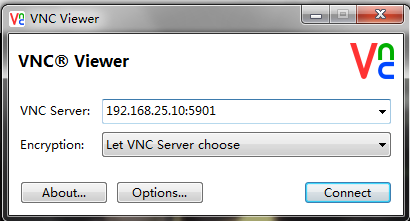
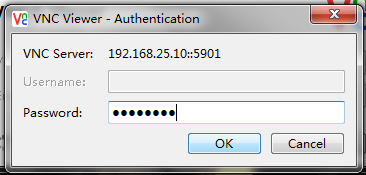
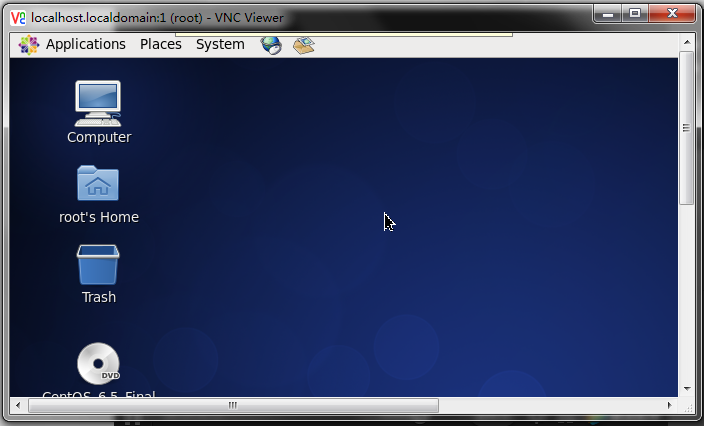
-
可能的异常情况:
连接提示10060:VNC客户端与VNC服务端可能存在网络故障!
连接提示10061: VNC连接出错failed to connect:Connection refused(10061),设备正常能Ping通。服务器端的vnc services服务没起来 或 端口输入错误。
连接提示10065: 可能是防火墙的关系,尝试关闭掉防火墙, VNC可以正常连接,开启后就不行 !不建议关闭防火墙,可以使用 iptables -A INPUT -p tcp –dport 5901 -j ACCEPT 与 iptables -A OUTPUT -p udp –sport 5901 -j ACCEPT 进行规则添加!
参考:
1.RealVNC 5.1注册码+官方原版下载(含VNC Viewer和VNC Server)
4.windows下使用vnc viewer远程连接Linux桌面